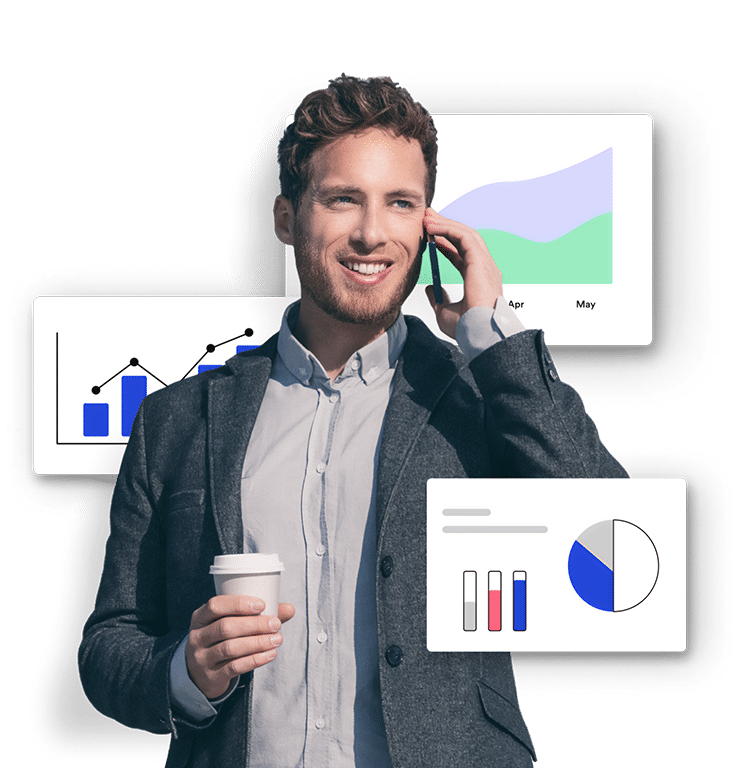If you are not aware, Google announced that all advertisers using AdWords call extensions and location extensions would need to verify phone number ownership beginning June 2015. The exact wording of the announcement is as follows:
“Starting in June 2015, we’ll begin requiring verification of ownership for all call extension and location extension phone numbers, in addition to our existing call extensions and location extensions AdWords policies. Call extensions and location extensions that do not meet this policy will be disapproved.”
Google will require all phone numbers used in Call Extensions or Call Only ads to be verified. You may see a message like this in your Google AdWords account:
Google provides three ways to verify your Call Extension phone numbers:
- Ensure the phone number used in your extension appears in text on the website featured in your ad.
- Link your Google Webmaster Tools and AdWords accounts.
- Add your unique AdWords conversion tracking code snippet to the landing page featured in your ad.
The easiest way to verify AVANSER phone numbers is to prove ownership of your ad’s display URL by linking your AdWords and Google Webmaster Tools account.
After you link your AdWords and Google Webmaster Tools accounts, it may take several hours or days for your phone numbers to appear as verified.
Note: Google recommends options 2 and 3 if you’re using 3rd party call tracking services like AVANSER. If applicable, your account team may update your account’s verification status on your behalf. Here are further instructions on verifying your Call Extension numbers:
https://support.google.com/adwords/answer/6099637
How to Link Your AdWords and Google Webmaster Tools Account
-
-
-
- From https://adwords.google.com, click the gear icon in the upper right corner of your account.
- Select “Account Settings”.
- Select “Linked accounts” in the menu on the left side.
- From https://adwords.google.com, click the gear icon in the upper right corner of your account.
-
-
-
-
- Select “Webmaster Tools”.
- Select ” + Link New Site”.
- Select your domain name from the list and continue.
- If you see a message that says “You’re not listed as an owner on the Webmaster Tools account…” then you will need to follow the steps below under “How to Verify a Webmaster Tools Account”, then return to this step.
- After your account is linked successfully, it should appear in the list like this:
-
How to Verify a Webmaster Tools Account
-
-
- Go to https://www.google.com/webmasters/
- Select “Add a Site” in the upper right corner.
- Enter the URL of the site that was listed in your Google AdWords account.
- Next, you’ll see several options for verifying ownership of the website. Complete that process and click “Verify”.
- After verification is successful, you can return to link the account in Google AdWords.
-
For more information contact your AVANSER Account Manager or Support.